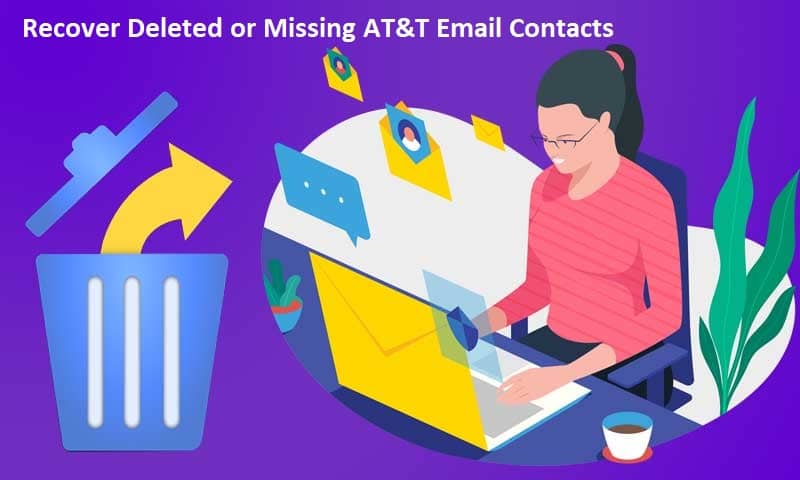No matter which email service you use, all of them are designed and developed in such a manner that even if you try to find your emails and contacts after years, you will find them within a few clicks on your computer or swipes in your smartphone. However, sometimes, you may find yourself in a situation that you may not be able to find some of your contacts in your account. The problem could arise due to different reasons. Maybe you deleted them accidentally or your email settings made your email account moved the contacts and emails to trash. Considering these different reasons that can make some of your contacts disappear from your email account, you may want to know how to recover them. Well, in case you are facing trouble finding deleted or missing contacts in your AT&T Mail account, you can easily recover them by following the workaround provided below.
Guide to Recover Deleted or Missing AT&T Email Contacts
Depending on the condition that whether you are looking to recover an individual deleted or missing AT&T email contacts or a couple of them, there are two ways you can recover. Below you can find the instructions for both conditions. So, make sure to follow the steps accordingly.
Steps To Recover Individual Email Contacts
If you have accidentally deleted one of the contacts added to your AT&T email account, you can recover it easily by following the step-by-step instructions provided below.
NOTE: Before following the instructions provided here, it is to be noted that in most of the case, you will be able to recover only those individual contacts which you would have deleted in the last 30 days. If you are trying to recover a deleted or missing contacts beyond the period of 30 days, unfortunately, you might not be able to recover them.
- To begin with, you will first need to open a web browser on your computer and sign into your AT&T email account.
- Once you are logged into your AT&T email account, you will need to select the Contacts option. You can find the option by locating the contacts icon located at the right-hand side of your inbox.
- Once you are in the Contacts section of the A&T email account, you will need to select the Deleted Contacts option. This will take you to the next screen where you will find the list of all the deleted contacts you removed in the last 30 days.
- On the next screen, under Deleted Contacts section, you will need to browse through the list of deleted contacts to find the one that you wish to recover.
- Once you find that particular contact, you will need to select the check box next to that contact.
- Once you have selected the checkbox next to the contact, you will need to click on the Restore option to confirm recovery. When prompted to confirm your action, you will again need to select the Restore option. Doing so will add the selected contact back to the list of your AT&T Contacts.
- Now, you will simply need to press the Done button and check the AT&T contacts list to check whether or not the contact has been added back.
Steps to Recover All Email Contacts in Your AT&T Email Account
In case the above-mentioned steps don’t help you recover your deleted contacts, or if you are unable to find the contacts that you were looking for in the Deleted Contacts section, you can consider restoring the complete list of contacts. The process will recover the complete list of contacts in bulk. To know how to recover all email contacts in your AT&T email account, you can follow the instructions provided below.
NOTE: If you are looking to recover all your contacts, you will be restoring them from the backup from a particular date. In case you would have added any new contacts since the backup, you are likely to lose them. Therefore, it is recommended to make sure that before you try to restore your contacts, you have backed up your current list of contacts by exporting them. Once you would be done recovering all the email contacts in your AT&T email account, you can import the contacts again.
- Now, to restore all of your contacts, you will need to select the Contacts option (contacts icon) in your AT&T email account.
- Once you are in the Contacts section, you will need to select the Deleted Contacts option.
- Next, you will need to select the Restore from backup option.
- Then, you will need to choose the date and time from which you wish to restore your contacts. If there is not a list of dates available on your screen, this means that there are no contacts from your address book that you can use to restore.
- After that, you will need to select the Restore option. A confirmation will appear on your screen if your contacts would have been restored successfully.
So, these are the steps that you will need to follow to recover deleted or missing contacts in your AT&T email account.