Gmail is considered quite secure and effective in preventing Spam messages from reaching your inbox. However, sometimes, some emails are able to make way to your mailbox which can be quite annoyed, especially when you are getting them frequently. If you are being bothered by unwanted emails in your Gmail account by someone quite frequently, you can block the sender in your Gmail account. When you block someone on Gmail, emails from such senders are automatically blocked by Gmail from getting into your mailbox. To know how to block someone on Gmail account, follow the step-by-step instructions provided below.
Steps to Block Someone on Gmail Account
1.) On your computer, open a web browser and sign in to your Gmail Account.
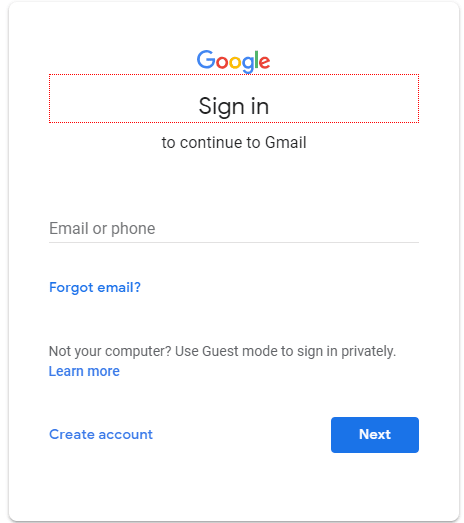
2.) Once you are logged in to your Gmail account, either search the name of the sender in the Search box whom you wish to block and open an email sent by him or her.

3.) Next, click on the Drop Down Arrow located on the top-right corner.

4.) From the menu that appears on the screen, click on the Block “Sender’s Name” option. A box will open up on your screen in which you will be asked to confirm your action.
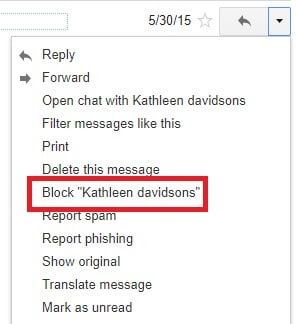
5.) To confirm that you want to block the sender, click on the Block button. The sender will be blocked on your Gmail account.
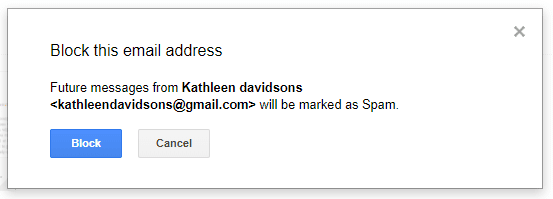
6.) As the sender is blocked from sending email to your Gmail account, you will not receive any messages from him or her.
In case, you wish to unblock the sender in future and allow him or her to send you emails, as usual, you will need to unblock the sender by following steps mentioned below.
Steps to Unblock Someone in Gmail Account
7.) In your Gmail account, click on the Gear icon located on the top-right corner of the screen. A drop-down menu will appear on your screen.

8.) From the drop-down menu that appears on your screen, click on the Settings option. You will be directed to the Settings page of your Gmail account.
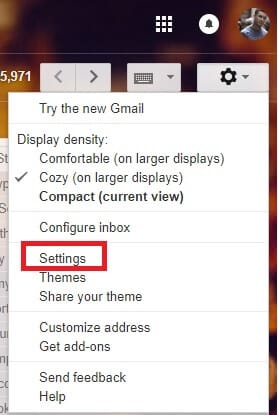
9.) In the Settings page, you will need to tap on the Filters and Blocked Addresses tab.

10.) Under Filter and Blocked Addresses tab, you will find the list of senders you have blocked in your Gmail account. In order to unblock a sender, simply click on the Unblock option next to the sender you wish to unblock.

Then, confirm your action by clicking on the Unblock button in the box that appears on your screen.
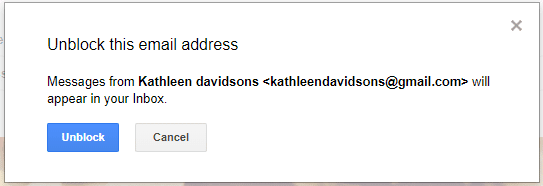
The sender will be unblocked in your Gmail account. He or she will be able to send you email again as usual. So, this is how you can block or unblock someone in your Gmail account.

