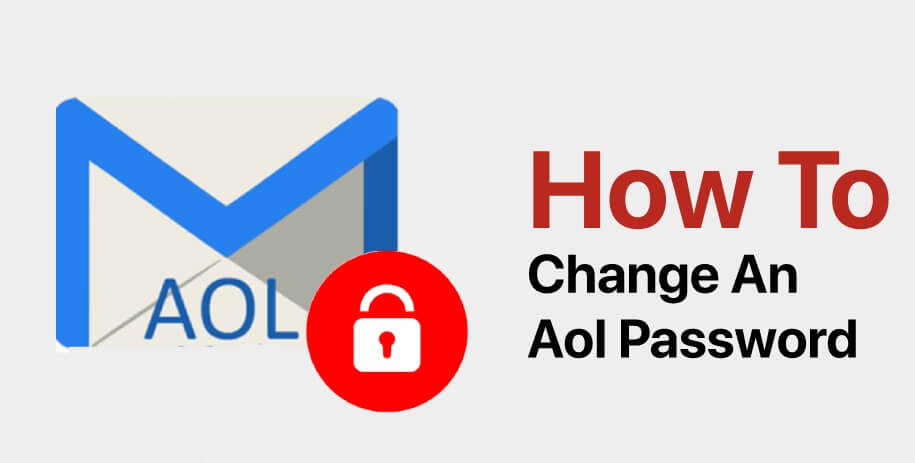If you find any unusual activity in your AOL Mail account, it could be possible that someone might have hacked your account. In such a case, the best way to regain control of your account is to change the AOL email password and create a strong one. To know how to change your AOL Mail password and create a strong one that no one could guess or hack it, go through the information provided below.
Guide to Change AOL Email Password
There are two ways you can change the password of your AOL email account – Using a web browser and using a mobile device (iOS).
Method 1: Using a Web Browser
The steps provided below will not only help you change your AOL Mail password but also save your account from getting hacked by anyone.
- To begin with, you will first need to open your favorite browser and log in to your AOL account using username/ phone number and the current password.
- In the upper-right corner, you will find your name. Simplyclick on it.
- You will now need to go to the left panel to select the “Account Security” option.
- In the “How you sign in” section, you will need to click on the “Change password” option.
- Now, enter a new password in the provided fields and confirm it (confirm a new password).
Note: Make sure you are not entering a password that you used previously. And also, do not forget to create a strong password that is hard to guess.
- Then, you will need to click on the “Continue” button.
- Your password will be changed right away. Also, if you want you can add a recovery phone number and email address to your account by following on-screen prompts.
Method 2: Using a Mobile Device (iOS)
Wondering how to change the AOL Mail password on your phone? It is easy and involves a simple process. Changing your AOL Mail password on iPad, iPod, and iPhone does not take a lot of time. Here are the steps that you will need to follow.
- Start by tapping on the AOL app located on the home screen of your phone.
- Next, you will need to tap on the ‘Settings’ option located in the lower-right corner of the screen.
- Then, you will need to select the section called “Support” and click on the “Privacy Dashboard” option. This will take you to the next screen.
- On the next screen, you will need to select the “Your Account” option and enter the credentials if prompted.
- After that, you will need to tap on the “Your Account” section and select the “Edit Account Info” option.
- Now, you will need to select the “Personal Info” screen and click on the Menu option (three horizontal lines).
- From the drop-down menu, you will need to click on the “Account Security” option and tap the “Change password” button.
- On the displayed screen, you will be able to change the password.
- After you are done entering your new password, you will need to confirm it and tap on the “Continue” option.
- After that, you will be prompted to add a recovery email/ phone number to your account. You can add or edit the account recovery options if you want. After that, simply tap on the “Looks good” or “Done” option.
Now as you know how to change your AOL Mail password on a web browser and using a mobile phone, let us now know how you can create a strong password for your AOL Mail account.
- Make sure to leave out spaces between words (if allowed).
- Make sure to select words carefully (try not to use your name, your pet’s name, DOB, etc. as your password)
- Include numbers as well as special characters in addition to alphabets.
- Always change the password every three-month.
- Do not use the password you use for your AOL Mail account for any other account.
- Make sure your AOL Mail password is eight letters long at least.