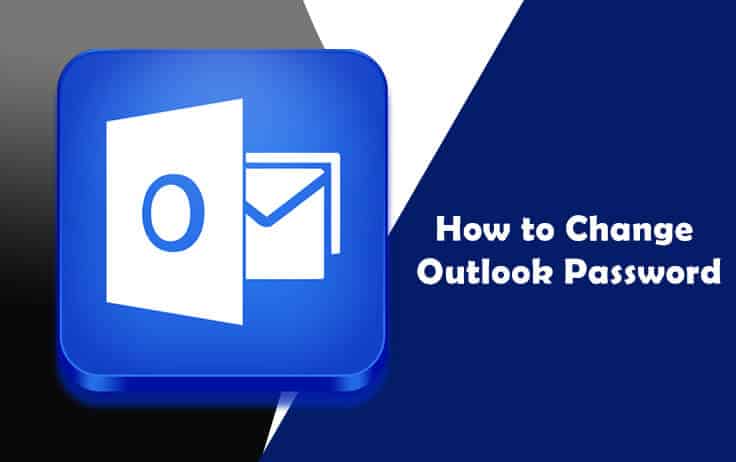It is always best to change your Outlook password if you have doubts about the security of your account. If you find some changes in the settings of your Outlook account, or you find emails in your Sent or Inbox folder that are sent or received out of your knowledge. All such changes are generally signs of someone having access to your account. To eliminate others from having access to your Outlook account, you will need to change the password for it. To know how to change your Outlook password, follow the instructions provided below.
Steps to Change Outlook Password
You can change the password for your Outlook account by changing the password for your Microsoft account. Here are the steps:
1.) Go to the Microsoft sign-in page and enter your username (email address, Skype, or phone) in the provided field. Then, click on the Next button.
2.) Now on the next page, enter your account’s password and click on the Sign-in button.
3.) Once you are signed in to your Microsoft account, click on the Security option located in the top menu bar.
4.) On the next page, click on the CHANGE PASSWORD button. A small window will pop up on your screen with two options – Phone Number and Email Address.
5.) Select any one of the options to receive a verification code.
NOTE: If you will select Phone number option, you will be prompted to enter the last 4 digits of your phone number and click on the Send code button.
6.) Enter the verification code on the subsequent window and click on the Verify button. You will be directed to the Change Password page.
7.) Enter your Current Password and New Password in the prompted fields. Then click on the Save button.
8.) The password for your Microsoft account including Outlook will be changed.
Moreover, in case you are unable to access your Outlook account using your password, it may be because your account might have been hacked by someone. In such as situation, you will be able to recover your account by resetting the password for it.