Since its inception, Instagram has garnered a large user base around the world. While most of the users are not getting enough of this photo and video-sharing social networking application, there are some who couldn’t develop the taste for it and wish to do away with the app. If you are also among the users who wish to delete their Instagram account, you can follow the step by step instructions provided below.
Steps to Delete Your Instagram Account
NOTE: Once your Instagram account will be deleted, you will not be able to sign up again using the same username. Also, you will not be able to add that username to another Instagram account. Moreover, in order to delete or disable your Instagram account, you will need to follow the instruction on a computer or mobile browser. You cannot disable or delete your account using Instagram mobile application.
1.) Go to the Instagram Account Deletion page. If you would not be logged in already, you will be prompted to sign into your account.
2.) After you would have signed in to your Instagram account, you will be taken to the Instagram Account Deletion page. On this page, you will need to select the appropriate reason from the list given under “Why are you deleting your account?” section.
3.) After selecting the appropriate reason from the given options, you will be prompted to re-enter your password for the Instagram account.
4.) Enter the password in the provided field and click on the permanently delete my account button.
5.) Your Instagram account will get permanently deleted and your profile, photos, comments, and likes will be removed permanently.
However, instead of deleting your account permanently, you can also disable your account. This way you will be able to have access to your profile, photos, comments, and likes the next time you enable your account.
1.) Sign in to your Instagram account from your computer or mobile browser.
2.) After signing in to your Instagram account, tap or click on the person icon located in the top-right corner of your Instagram account’s page.
3.) You will be directed to your profile page where you will need to tap or click on the Edit Profile option.
4.) On the next page, scroll down and tap or click on the temporarily disable my account option located on the lower-right corner.
5.) Your Instagram account will be disabled.
So, this is how you can disable or delete your Instagram account.

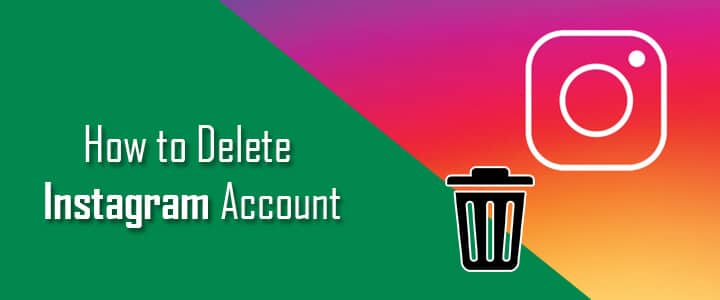
Thank. You