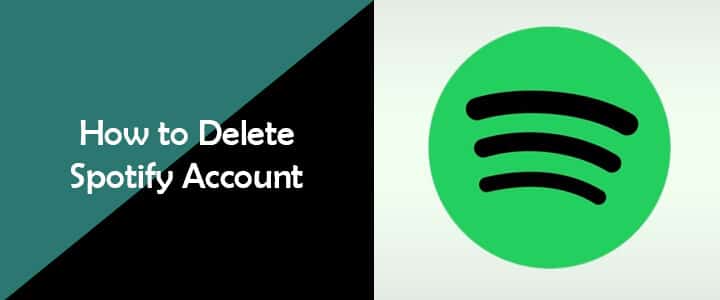Spotify is a popular music streaming service that provides users with Digital Rights Management (DRM)-protected content from media companies and record labels. Spotify is a freemium service which means that one needs to pay a nominal amount for additional features such as better streaming quality and music downloading option. If you are not satisfied with what Spotify has to offer and you wish to get rid of it, you can easily delete you Spotify account by following the step-by-step instructions provided in this guide.
Steps to Delete Spotify Account
NOTE: Once you would have closed your Spotify account, you will not be able to have access to any of the following.
- Your username. You will not be able to create a Spotify account using the same username you deleted.
- Your playlist, followers, and other content saved in Your Library.
- Your student discount which you would have applied to the account you deleted will not be applicable until 12 Months get over since signing up for the account.
After you have considered the above-mentioned points, you can follow these steps to delete your Spotify account.
1.) Go to the Spotify sign-in page on your computer and log in to your account.
2.) Once you are logged in to your Spotify account you wish to delete, scroll down to the bottom of the page.
3.) Go to the menu located on the left, click on the About option under Company section. You will be directed to the next.
4.) On the next screen, go to the Customer Service and Support section and click on the Contact form option. You will be taken to the CONTACT SPOTIFY page.
5.) On the CONTACT SPOTIFY page, click on the Account option, you will be taken to the next screen where you will be given a couple of options.
6.) From the given options, you will need to select “I want to close my Spotify account permanently” option. On the next, screen you will be asked to confirm your action.
NOTE: If you have taken any premium subscription, make sure to select “I want to cancel my Premium subscription and switch to Spotify’s free service” option before deleting your account.
7.) Click on the CLOSE ACCOUNT button on the screen. Your Spotify account and your saved content in it will be removed.
8.) On the next screen, you will be prompted to provide some information or question (if you have any). Enter the information or question in the provided field and click on the SEND QUESTION button.
You will be notified for the deletion of your account on your email by Spotify team. And, this is how you can delete your Spotify account.
You May Also Like: