LinkedIn is the largest professional network in the world with more than 562 million users in over 200 countries worldwide. LinkedIn offers an excellent platform to employers for finding capable employees and gives employees the prospects to find good job opportunities. However, if you are an existing user who didn’t find LinkedIn useful, you can easily delete your LinkedIn account permanently by following the below-mentioned steps.
Steps to Permanently Delete Your LinkedIn Account
1.) On your web browser, go to the LinkedIn sign-in page and sign in to your LinkedIn account which you wish to delete.
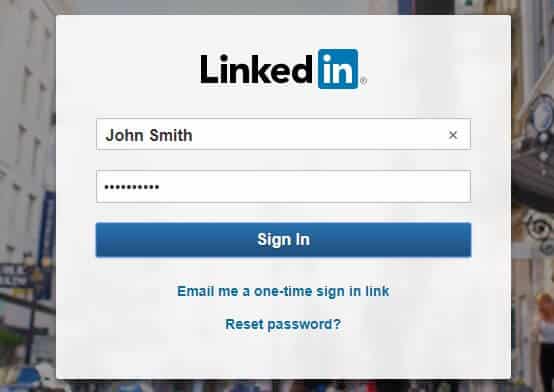
2.) Once you are logged into your LinkedIn account, click on your Profile picture located on the top-right corner of your LinkedIn account’s page. A drop-down menu will appear on your screen.

3.) From the drop-down menu, you will need to click on the Settings & Privacy option under ACCOUNT section. As you will click on Settings & Privacy option, you will be directed to a new tab.

4.) In the new tab, you will need to scroll down to located Account Management section. Under Account Management, click on the Closing your LinkedIn account option. You will be directed to the next page.

5.) On the next page, you will be prompted to choose one of the reasons for deleting your LinkedIn account. You will find this option under “Tell us why you’re closing your account”. After selecting the appropriate reason, click on the Next button.

6.) Clicking on the Next button will direct you to next page where you will be prompted enter your LinkedIn account password. Enter the password in the provided field and select the checkbox next to “Unsubscribe me from LinkedIn email communications, including invitations” option and click on the Close account button.

7.) On the next page, you will get a notification that your LinkedIn account has been closed and it will take a few weeks time for your profile to get completely disappear from search engines.

To Reactivate Your Deleted LinkedIn Account
8.) You will receive an email from a LinkedIn team that your account has been closed and in case you wish to reactivate your account, you can do so by signing back as usual within 20 days of deleting your account. Alternatively, you can also click on the Reactivate my account option in the email within the next 48 hours of receiving an email to get back to your account.
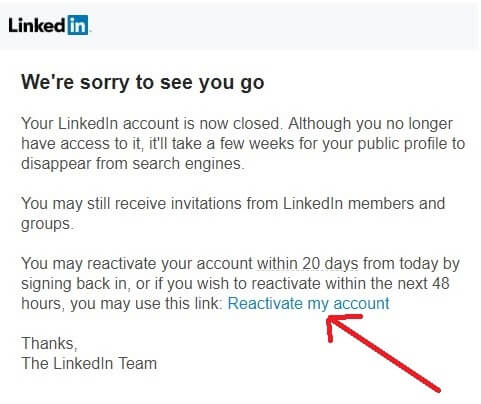
9.) As you will click on the Reactivate my account option, you will be directed to a new tab in your browser. In the prompted tap, you will need to click on the Yes, Reactivate option.


10.) You will receive an email to your registered email address in which you will need to click on the Confirm your email option to complete the reactivation process of your LinkedIn account. After that, simply sign into your LinkedIn account as usual.

If you were able to easily delete or reactivate your LinkedIn account by following the above-mentioned instructions, help your friends too by sharing this post with them. To get more tips and updates, you can follow us on, Twitter, Google+ and Pinterest.

