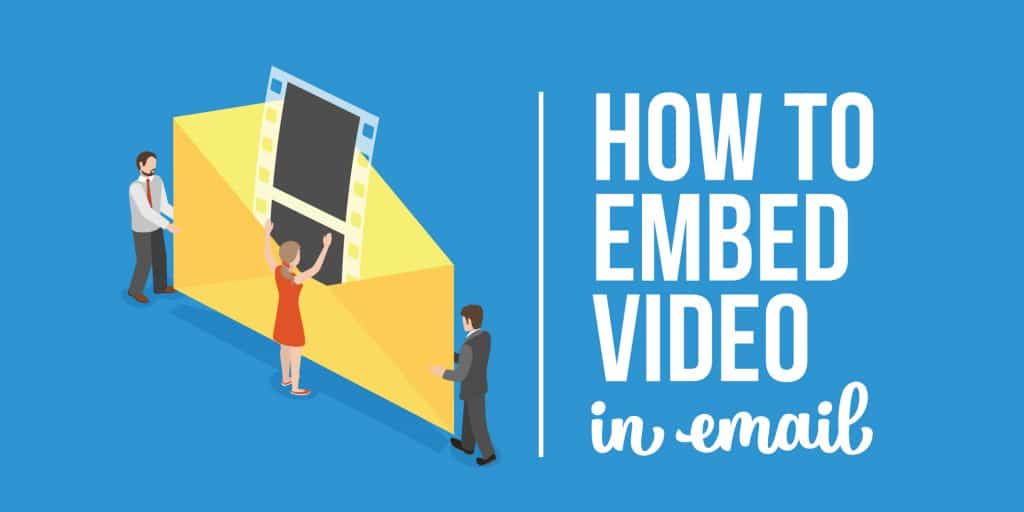If you are a tech geek and enjoy making the most of various cutting-edge technologies, you would love the idea of embedding videos in email if you send out newsletters. Instead of putting a thumbnail image, you can add a video in your email campaigns and make it more effective.
How?
When you embed a video directly in an email, it allows the recipient to watch the video right there on the screen without going anywhere. Simply click and play – it is as simple as that.
Cool, yeah?
For Outlook users, this feature is proved to be just awesome. If you know how to embed videos in Outlook email, it will surely bring an improved user experience, facilitate interactions, etc.
Workarounds to Embed Videos in Outlook Email
If you are excited about trying out this amazing, cool technology in Outlook email, go through this article thoroughly and discover the power of video content in your marketing emails.
Here’s how to embed videos in Outlook email.
- Embedding Videos in Outlook Live Emails
Note: The Microsoft Outlook application versions 2007, 2010, 2013, and above do not support embedded videos in emails. But, you can still embed videos in Outlook Live. Check out the workarounds –
- Copy of the link of the video (from YouTube or other platforms) that you want to share.
- Create a new message and paste the video link into the body of the email that you want to compose. If it is your video (you have created), you must optimize it for YouTube.
- After adding the video, you will see a preview of the same.
- You can now delete the link and add your message.
- The video is now well-embedded. The recipient will be able to watch it right on the same email window just by clicking the link, without having to open a different window.
Note: If the recipient is using the Outlook phone app, he or she can watch the video in the YouTube app.
- Embedding Videos in Outlook Emails By Inserting Picture Link
You can embed a video by linking it to a picture.
- You have your video ready. All you have to do is to take a screenshot of your video and add the picture in the body of your email.
- The next step is to link it to the video on YouTube. When the recipient clicks on the image, he will be able to watch it in a new browser window.
Outlook allows you to add a play button. This can be done using Photoshop to make clicking the video more obvious. Moreover, think of using call-to-action as it will bring more desired results.
- Embedding Videos in Outlook Emails By Inserting an Attachment
Another way to embed videos in Outlook email is by inserting it as an attachment.
However, you need to understand the maximum attachment file size restrictions. If the video files are too large, the attachment might fail.
Compress the video file and optimize the same before adding to the Outlook email. Ensure that the file is below 20 MB.
To compress the video, you can trust various online applications, i.e. online video converters. These video converters help convert the video files to MP4. If you haven’t signed up with an online video converter app, do it now. Create an account and optimize videos for mobile and web.
- Embedding Videos in Outlook Emails Using HTML5
Adding code to your Outlook email will embed video and you can also see a preview image of your choice. If you have some knowledge, you can simply look through the code and replace the preset image, video, and titles.
Video embedded emails are proved pretty fruitful for video marketing. Today, there are many companies that advocate video marketing emails. Reason?
The success rate of such embedded emails is much higher than the success rate of regular emails. What are you waiting for? Learn how to embed videos in Outlook email and enjoy the success of your video marketing emails.