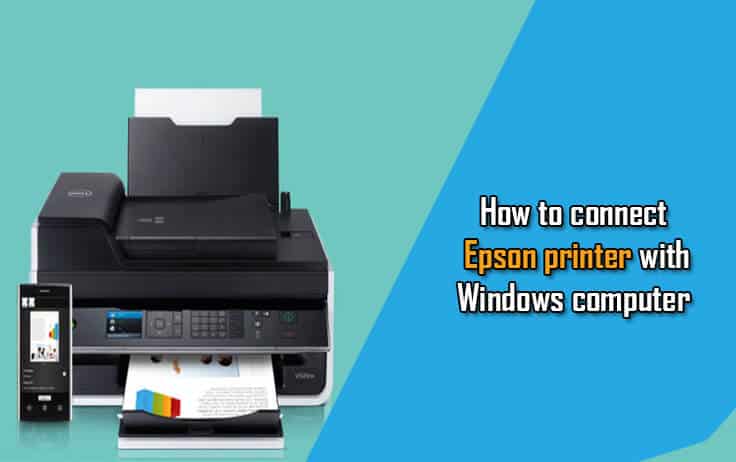Epson printer users who purchased a new Epson printer or who want to get their Epson installed on some other computer; need to install and configure it before first-time use. This requires you to connect your Epson printer with your computer using the cables and then install the Epson Connect Printer Setup Utility application to get it ready for use.
We have this step-by-step guide for all Epson printer users who want to get their computer and printer connected for print-ready. When you follow the steps, just make sure that your computer is connected properly with your Epson printer as well internet too.
How to connect Epson printer with Windows computer?
- Start with your Windows based computer
- Now, download and install the Epson Connect Printer Setup Utility application for your Windows version and compatible with your Epson printer; you can use this link https://ftp.epson.com/drivers/epson18104.exe
- You will get, Agree to the End-User License Agreement option there, then click on the Next button
- Now, click on Install button, then click on Finish button
- Here, you need to select your Epson product, and then click on Next button
- You have to choose Printer Registration, then click on then Next button
- And then, select Agree option, then click on Next button to proceed further
- The moment you see the Register a printer to Epson Connect message pop up on your screen, you need to click on OK button
- And then do one of the following options
- In case you want to create a new account, simply fill out the Create an Epson Connect Account form, then click on Finish button
- If you want to register a new Epson product with an existing account, just choose I already have an account, simply fill out the Add a new printer form there, and then click on Add button
- Your final step is to click on Close button and you are done
Once you are done with the configuration, then move ahead to restart your computer system and Epson printer. This helps to get the settings and application configured properly and you will be able to avoid any such situation of software or application malfunction.
Now, you should go with a test print; this will assure the configuration and other settings. After that, you can take print without thinking about the configuration or settings issue.