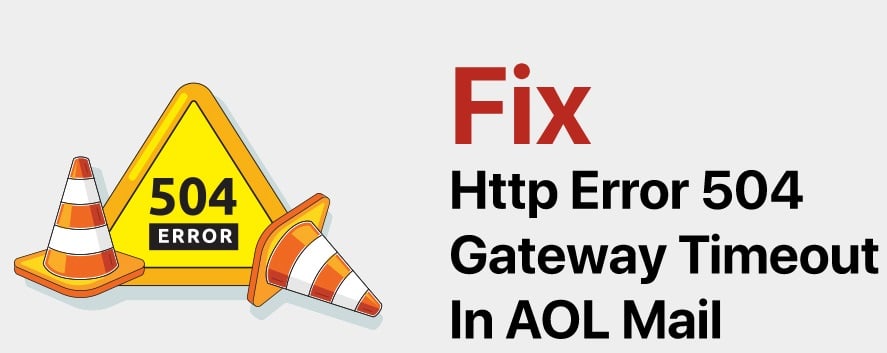Sometimes, a technical glitch can prevent you from accessing your AOL Mail account and may display an error such as HTTP error 504 Gateway Timeout on your screen. When trying to access the AOL Mail website, if you are seeing HTTP Error 504 Timeout on your screen, it means that a server has not received a timely response from the AOL server to load the web page. In such a case, you can try fixing the Error 504 Gateway Timeout in AOL Mail by using the different workarounds provided below.
Guide to Fix 504 Gateway Timeout in AOL Mail
As there can be different reasons responsible for causing HTTP Error 504 Gateway Timeout when accessing AOL Mail, it can be a bit difficult to overcome the issue. Below are some of the most common workarounds that in most cases help clear the 504 Gateway Timeout error.
-
Refresh the AOL Mail Webpage
The first method to clear the error is by simply trying to access the AOL Mail webpage, again and again, a couple of times. For this, you can either click on the refresh/reload button or press the F5 key on your keyboard. Although an Error like 504 usually indicates an issue beyond your control, the error might be temporary and may get fixed automatically.
-
Restart your Network Devices
Sometimes the Error 504 Gateway Timeout can also occur due to a temporary problem with your modem, router, switches, and other related networking hardware. To make sure that the error is not being caused due to your networking devices, it is suggested to restart them.
NOTE: Generally the order in which you switch off (or unplug) these networking devices is not a concern, however, when switching them back on, you would want to perform them in the following order:
- Plug the modem back in.
- Wait for at least one minute.
- Now, plug the router back in.
- Wait for two minutes at least.
- Then, check if the problem is resolved or not.
-
Check the Proxy Server Settings in your Browser or App
The next thing you will need to do is to make sure that proxy server settings in your browser or application are correct. This is important because incorrect proxy settings can also lead to a 504 Gateway Timeout error sometimes.
NOTE: If you don’t have proxy settings on your computer, move to the next workaround.
-
Consider Changing the DNS Servers
If all the devices on your network are presenting the same 504 Gateway Timeout error, it is recommended to consider changing your DNS servers. If you have not changed DNS servers previously ever, then the DNS servers you have at present are most likely to be the one automatically assigned by your ISP. As there are numerous DNS servers available online, you can change yours’ from there.
-
Contact your Internet Service Provider
In certain cases, the 504 error can also be caused because of a problem caused by a network issue at your ISP’s end. To make sure of that, you can simply reach the support team of your Internet Service Provider and discuss the issue you are experiencing. If the problem could be causing due to an issue at their end, they can help you overcome the problem easily.
- Contact the Website
If even after considering the above-mentioned measures you are seeing the 504 Gateway Timeout when accessing AOL Mail webpage, it is best to contact the website. If you can find any way to report the issue to AOL Mail, the problem may get solved a lot sooner.
In most of the cases, follow the above-mentioned workarounds should help you overcome the Error 504 Gateway Timeout in AOL Mail.