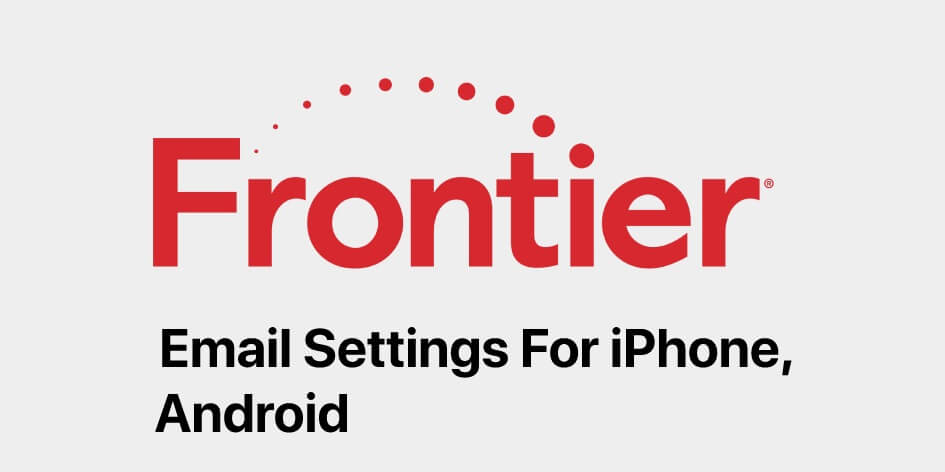To access your Frontier email on smartphones like Android phones and Apple phones, you need to have the correct email settings. Once you have the flawless settings, you may then carry out the following steps to send/ receive Frontier emails on your iPhone and Android devices. This helpful blog will guide you on how to complete the setup of providing the correct Frontier Email settings for Android and iPhone.
Whether you want to access your emails on the go or wish to download as well as send large size attachments, Frontier Email from Frontier Communications Corporation is one of the best platforms. Moreover, it is a safer and quicker accessible email service. Let’s take a look at how to configure your Frontier email on iPhone and Android phones correctly.
Frontier Email Settings for Android and iPhone
Before you with the Frontier Email Settings for Android and iPhone, make sure you have the correct credentials (email address and password) and the Incoming Server Information (POP3), and the Outgoing Server Information (SMTP).
| POP3 (Incoming Server Details) | SMTP (Outgoing Server Details) |
| POP3 Server: pop3.frontier.com | SMTP Server: smtp.frontier.com |
| Server Port: 995 | Server Port: 465 |
| Security Type: SSL | Security Type: SSL |
- Frontier Email Settings for Android
To access your Frontier emails, follow the guidelines as mentioned below.
- Unlock your device and open your email application.
- Add a new account and click on the “Other” option.
- You need to enter the account details, such as Frontier email address and password.
- Click on the “Login” button to log in.
- Choose the server type, i.e. POP3, and enter the information (mentioned below) under “Server Incoming Mail”
- POP3 Server: pop3.frontier.com
- Server Port: 995
- Security Type: SSL
- Next, enter the following information under “Mail Outgoing Server” –
- POP3 Server: pop3.frontier.com
- Server Port: 995
- Security Type: SSL
- Verification for sending an email is ‘Yes’.
- Username: Enter your Frontier Email address.
- Password: Enter your Frontier Email password.
- Click on the “Login” button.
Your account is now set up. You are all set to use your email address on your Android device.
- Frontier Email Settings for iPhone
Now, go through the step-by-step procedure to access your email on your iPhone by setting up the Frontier email account.
- Go to the “Settings” option and navigate to the tab “Mail, Contacts and Calendars”.
- Select the option “Add Account” and click on the tab “Other” (if your email account doesn’t have a mention here).
- Click on the “Add Mail Account” option and enter the details mentioned below –
- Name: Your full name
- Frontier Email Address: Enter your Frontier email address (username).
- Frontier Email Password: Enter your Frontier email password.
- Description:
- Click on the “Next” button.
- Under Incoming Mail Server, choose POP, and enter the following information –
- Hostname: pop3.frontier.com
- Username: This is your Frontier email address
- Password: Enter your Frontier email account password
- Next, enter your Outgoing Mail Server details –
- Hostname: smtp.frontier.com
- Username: This is your Frontier email address
- Password: Enter your Frontier email account password
- It will then prompt you to click the “Save” button.
- Now, you need to go to “Settings”. Choose your Frontier Account, select ‘Advanced’, and enter the details as mentioned below under “Incoming Settings” –
- Use SSL: Yes
- Server Port: 995
- Authentication: Password
- Next, enter the information as mentioned below under “Outgoing Settings” –
- Use SSL: Yes
- Server Port: 465
- Authentication: Password
- There you go! You have added your Frontier email account on your iPhone. Continue using your iPhone to send and receive frontier.com emails.
You may contact the professionals for some quick help if you are not sure about carrying out these steps efficiently. The highly-trained and certified engineers offer technical assistance remotely and can provide an instant solution to any query and tech glitches. Dial the Frontier Support Number or simply contact the device manufacturer for help.