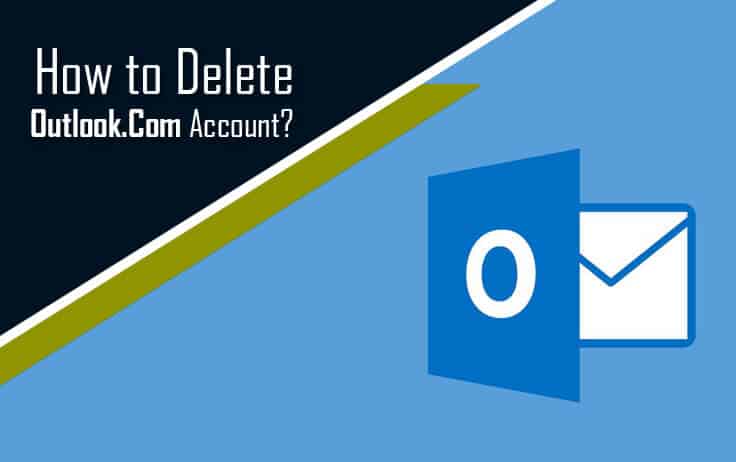In order to delete your Outlook.com account, you will need to close your Microsoft account. When you will delete your Microsoft account, your email and contacts will get deleted from Microsoft’s servers and will not be recoverable. Also, if you would be using Xbox, OneDrive, Skype, and other Microsoft services with the Microsoft account you are about to delete, you will not be able to access those services. So, make sure to back up your emails, contacts, documents, etc. before you delete your Outlook.com account. Also, make sure to clear any dues that you need to pay and change the email address for the third-party accounts (like Facebook, Twitter) associated with your Outlook.com account.
After following the above suggestions, you can delete your Outlook.com account by following the steps provided hereinbelow.
Steps to Delete Outlook.Com Account
1.) On your web browser, go to the link https://account.live.com/closeaccount.aspx. A new window will open in your browser.
NOTE: You will be asked to sign-in on the next page if you would not have logged in already.
2.) Once you are logged into your Microsoft account you wish to delete, follow the on-screen instructions provided on that page to ensure that your account is all set for getting deleted. After reading the information thoroughly on the prompted page, click on the Next button.
3.) On the next screen, you will be prompted with a message notifying you that after 30 days of the closing of this account, you will not be able to recover anything from your Microsoft account (including associated service. Follow the instructions provided on this page very carefully.
4.) Once you have reviewed the information provided on the provided page, you will need to select the checkbox next to each item to acknowledge that you have read each and every instruction carefully.
5.) Next, select the appropriate reason from the given list under the “Select a reason” section. When done, click on the “Mark account for closure” button. After 30 days, your account will be deleted permanently from Microsoft’s server.