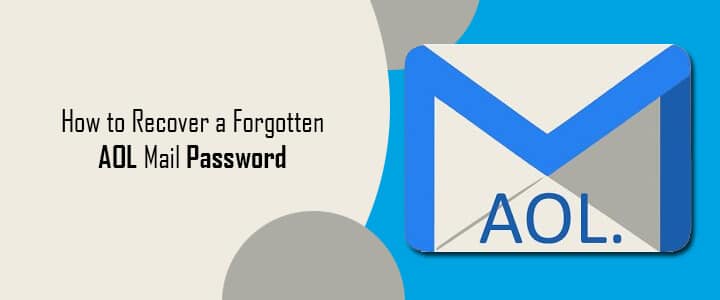When you have so many Passwords and PINs to remember for different accounts, it is quite common to forget your AOL email account password once in a while. AOL Mail lets you easily recover your email account by allowing you to reset the password for your account. To know how to reset the password for your AOL Email account when you have forgotten it, follow the step-by-step instructions provided below.
Steps to Reset a Forgotten AOL Email Password
1.) On your computer, open a web browser and go to the AOL sign-in page via link https://login.aol.com.
2.) Once you are on the AOL sign-in page, enter your username or email in the prompted field and click on the Next button. You will be directed to the next screen where you will be prompted to enter the password for your AOL account.
NOTE: You may also be asked to complete a Captcha before getting to the next screen.
3.) Now, once you are on the page where you are asked to enter your AOL password, click on the I forgot my password option. You will be directed to the next screen.
4.) On the next screen, you will need to verify yourself as the rightful owner of the account in order to reset the password. You will be given the following verification options on your screen.
NOTE: The number of verification options shown to you depends on the recovery information added by you during or after the sign-up process.
Send A Verification Code To Your Recover Phone Number
- In this option, you will be prompted to enter the missing digits of the phone number shown on your screen. After entering the missing digit, simply click on the Submit If the missing digits match the recovery phone number, you will receive a security code from AOL. However, if you don’t see this prompt, continue to the next step.
- Click on the “Yes, send me a verification code” to receive a verification code on your recovery phone number. You can receive the code by SMS text or can click on the Call me with a verification code to get the code on a phone call.
- Enter the verification code on the subsequent screen and click on the Submit
- You will see a success message on your screen with a Create a new password
- Simply click on Create a new password option, enter your new password in the provided fields and click on the Continue and then on the “Ok, got it” option.
Send A Verification Code To Your Email Address
If you don’t have a recovery phone number available for recovery but you have a recovery email address associated with your AOL account, you will see a message – “Do you have access to these email?” with your email address mentioned below it.
- You will need to click on the “Yes, send me a verification code” option.
- Enter the verification code you receive in your recovery email address in the subsequent screen and click Continue.
- You will see a success message for entering the verification code correctly along with the Create a new password
- Click on the Create a new password option and enter your new password in the provided fields.
- Click Continue and then “OK, got it” to recover your AOL account.
NOTE: If you have both recovery options (Phone number and email address) associated with your account, but you have access to only either of the recovery options, simply click on the “I don’t have access to this phone” or “I don’t have access to this email address” to get to the next verification option.
Verify By Answering the Security Question and Profile Information
If you have an Account Security Question associated for your AOL account and no recovery phone number or email address, you may be prompted to answer the security question associated with your AOL account.
- For this, simply enter the answer to the Account Security Question in the provided field and click on the Verify
- If prompted, enter your name, date of birth, zip code, or other information for your AOL account. After that, click on the Continue
- Follow the on-screen prompts until you reach the page where you see success message along with Create a new password
- Click on the Create a new password option and enter the new password in the prompted fields.
- After entering your new password, click on the Continue and then on the “Ok, got it” option.
So, these are the three ways you can easily reset the password for your AOL account and get access to it.