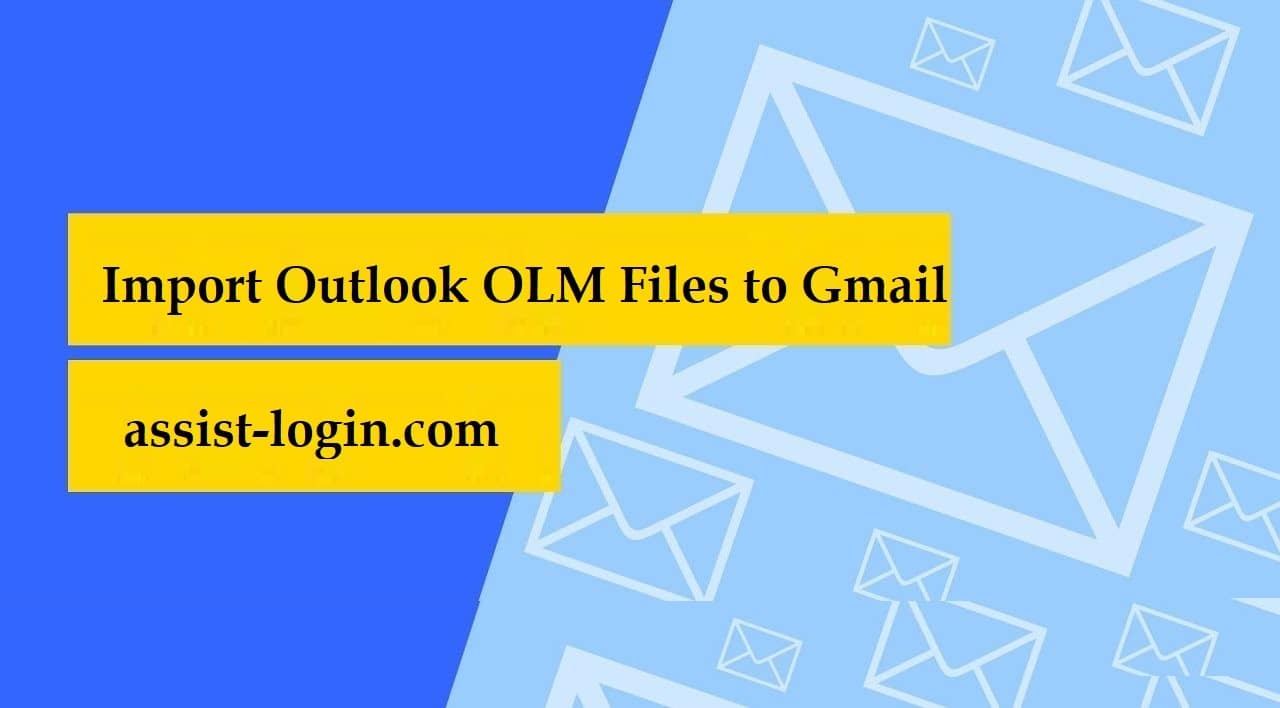Are you one of those who want to import their Mac Outlook OLM Emails, Contacts, and Calendars to Google Mail? Well to help you with the situation, this blog exclusively works best for you, as here we have elaborated the process to migrate Mac Outlook to Gmail one. But before getting into the steps, let’s explore the possible reasons, why users want to import OLM to G Suite application without any loss of data.
Benefits to Import Mac Outlook to Gmail
Several reasons play an important role and facilitate users to switch their preferences from OLM to Gmail. Few of them are listed down below:
- Gmail is the big brand, circulates its email application services across the world and enable users to expertise seamless emailing experience.
- The Goggle Mail platform offers a free web-based email service with a huge storage capacity which is up to 25 GB of storage space.
- After migrating to Gmail, one can easily operate or access OLM file from anywhere and at any time.
- Unlike Mac Outlook, Gmail provides so many advanced security features and secure SSL encrypted connection that are safe to use.
- When we are talking about email platform interface, Gmail surely takes over Mac Outlook, as it offers a user-friendly interface to foster your emailing experience.
- More than this, Gmail proffers additional features like IM storage and video chatting option for seamless communication with the clients and co-workers.
Quick Steps to Import Outlook OLM Files to Gmail Manually
You can easily import Mac Outlook OLM emails on Gmail just by creating an IMAP folder in the Gmail account. Follow the disclosed steps mentioning below:
- In order to set up IMAP on Google Mail or Gmail account, log in to your Gmail account by using your required communicating credentials.
- Now, browse the Settings option from the dashboard and choose the “Forwarding and POP/IMAP”
- After these steps, enable the IMAP access and tap the “Save Changes”
- Then create a new label in your Gmail account to move all the OLM data to it.
- In the next step, configure your Gmail account with Mac Outlook by choosing the Accounts option from the File menu of the Mac Outlook to migrate Mac Outlook to Gmail
- Now, select Emails option and enter your Gmail account User Name and Password to configure with Mac Outlook.
- At last, click on the “Add Account” button to configure the Gmail account in Mac Outlook application.
- Now, it’s time to transfer data from OLM to Gmail, to do so launch Outlook on the Mac operating system and select the folder which you want to export into Gmail account.
- Right-click the folder and then navigate to Move and then select Copy to folder
- A new dialog box will appear on your device screen, then choose the Gmail label name from the list and tap on the Copy
- In the last step, click on the “Send/Receive” button to import all OLM emails to a Gmail account.
Though outlook is very popular personal information manager, sometimes a user required to access all his OLM emails on Gmail so that they can easily manage their emails. This blog helps you to implement the migration process in a reliable yet smart way.