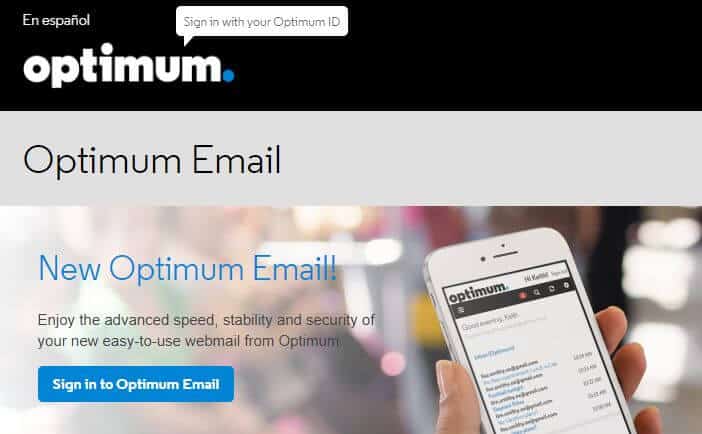Unless you complete the configuration of the Optimum.net email SMTP IMAP settings (also known as email server settings) on your device, you wouldn’t be able to access your emails on it.
Below, we have provided detailed information about how to set up Optimum.net email server settings.
How to Setup Optimum.Net Email SMTP IMAP Settings
Since you wish to configure the Optimum.Net email server settings on your device and email clients, learn the Optimum.net IMAP and SMTP server details first.
Optimum.Net SMTP Server Details –
| Account Type | SMTP |
| Username | Complete Optimum.Net email address |
| Password | Optimum.Net password |
| Server hostname | Mail.optimum.net |
| Security Type | SSL/ TLS |
| Server Port | 465 |
| Authentication required | Yes (username and password) |
Optimum.Net IMAP Server Details –
| Account Type | IMAP |
| Username | Complete Optimum.Net email address |
| Password | Optimum.Net password |
| Server hostname | Mail.optimum.net |
| Security Type | SSL/ TLS |
| Server Port | 993 |
| Authentication required | Yes (username and password) |
Optimum.Net Email Server Setup for Android Phone
- Unlock your Android device and go to “Mail”.
- Provide your email ID and password and then select “Manual Setup”
- You will be given options to choose the account type. Select “IMAP Account”.
- Now, enter details like –
- IMAP Server: mail.optimum.net
- Port: 993
- Security Type: SSL/ TLS
- Insecure Type: None
- Click “Next”
- Now, select “SMTP” and enter the following details
- SMTP Server: mail.optimum.net
- Outgoing SMTP Port: 465
- SMTP roaming Server: 587 (Security Type: SSL/ TLS)
- Security Type (Outgoing SMTP) (Port 25): None
- Insecure Type (Outgoing SMTP roaming server) (Port 587): None
- Click “Next” and then “Done”
- That’s it! You will now be able to send or receive emails on your Android phone.
Optimum.Net Email Server Setup for iPhone
- Unlock your Apple device and go to “Settings” located on the home screen.
- Now, you will need to select “Mail”.
- Select “Accounts” and then “Add Account”.
- Choose “Other” and click “Add Mail Account”.
- Provide your full name, email ID, and password and then click “Next”.
- Select “IMAP” and enter details like – username (email address), password, incoming mail server hostname (mail.optimum.net), and outgoing mail server hostname (mail.optimum.net).
- Verify both the servers and click “Continue” and then click “Trust”.
- “Save” and choose the new account.
- Select “SMTP server”. Check the outgoing server settings, and click “Done”.
- SMTP Server: mail.optimum.net
- Username: Optimum.net email address and Password
- Outgoing SMTP Port: 465 and Security Type: SSL/ TLS
- SMTP roaming Server: 587 (Security Type: SSL/ TLS)
- Security Type (Outgoing SMTP) (Port 25): None
- Insecure Type (Outgoing SMTP roaming server) (Port 587): None
- Click “Next” and then “Done”
- That’s it! You will now be able to send or receive emails on your Apple phone.
After a successful configuration, you can receive or send Optimum.Net emails on your mobile phone.
Follow the above-mentioned steps to use Optimum.Net on your Apple Device and Android smartphone. For any assistance, you can get in touch with the professionals via their customer support number.