If you wish to make your Yahoo Mail account easily recognizable by the recipient when you send an email to them, you can easily do so by adding your image to the Yahoo Mail account. To know how to add a profile picture to your Yahoo Mail account, follow the step-by-step instructions provided in this guide.
Steps to Add Profile Picture to Yahoo Mail Account
1.) Open a web browser on your computer and sign in to your Yahoo Account.
2.) Once you are logged in to your account, move your mouse cursor to the top-right corner of your account where your profile name appears and click on it.

3.) From the drop-down menu that appears on your screen, click on the Account info option. You will be directed to the Personal info page of your Yahoo account.

4.) On this page, you will need to click on the Camera icon appearing on the right-hand side panel. As you will click on the Camera icon, a browser window will open from where you can locate and select your desired profile picture to upload it to your Yahoo Mail account.
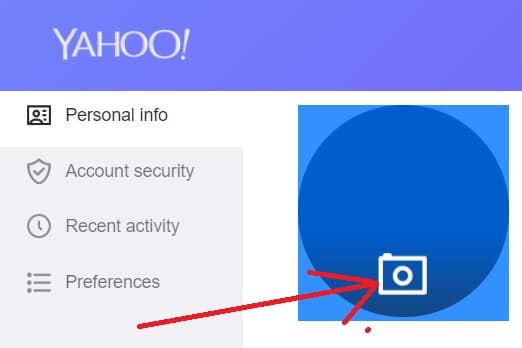
5.) For this, simply select the image and click the Open button on the browser window. After that, you will get the option to crop and resize the image as per your preference.

Once you are done adjusting the image, save the image. Your new profile picture will get added and start appearing in your Yahoo account.
You can also change your personal info on yahoo mail account like a First name, Last name, Gender, Birthday and Nickname on this section.

