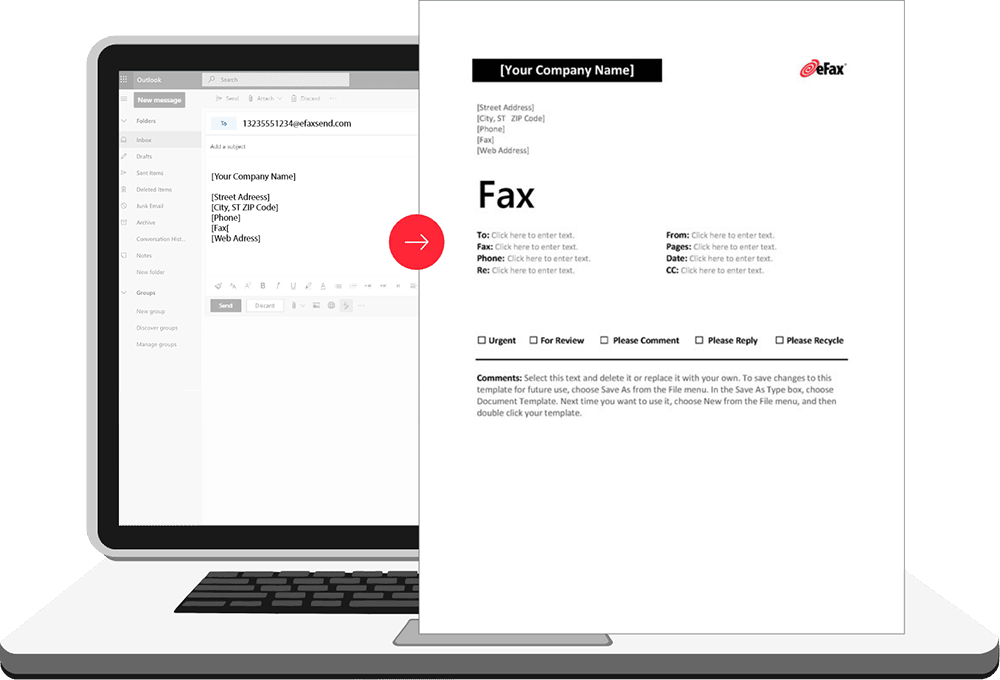If you think sending a fax is impossible without using a fax machine, unfortunately, you are not right. Even though you don’t have a Fax machine, one of the most convenient and fastest ways to send a fax is through the Outlook email program. If you have configured an Outlook email program, you can follow the instructions provided below to easily send Fax from it. However, if you don’t have an Outlook email program configured on your pc, you can sign up for one and then follow the instructions provided below.
Guide to Send Fax from Email Outlook
- To begin with, you will first need to open the Outlook email program on your PC and click on the File option located on the top-left corner of the screen. This will open a drop-down menu on your screen.
- In the drop-down menu that appears on your screen, you will need to select the Fax option. If you are using the Fax services for the first time, Outlook will direct you to the website to sign up with a fax service provider. You will need to follow the on-screen prompts to complete the sign-up process.
- Once you are done signing up for the Fax service, you will again need to open Outlook and select the File option. From the drop-down menu click on the Fax option. This time, you will be directed to a new email box on your screen. Here, you will need to enter the information and attach the document (if any) that you wish to fax.
- Next, you will need to enter the Fax Recipient, Fax Number, and Subject fields with the required information. You can also use the contact from your address box if you want.
- Then, you will need to select the options that you wish to have in the Fax Services window.
- After that, you will need to ensure that Outlook is still open and click on the Send button. Your message and document will be sent as a fax to the recipient.
So, these are the steps that you will need to follow to send a fax from your Outlook email program. If you don’t have an Outlook profile configured on your email program, you can follow the instructions provided below.
- Launch Outlook email program on your computer and go to File > Account Settings > Manage Profiles section.
- Next, under the Manage Profiles section, you will need to select the Show Profiles option and click on the Add option.
- Then, in the Profile Name box, you will need to enter a name for the profile and press the OK button.
- After that, if you also need to set up an email account, you can do so by going to the File > Add Account.
- On the next screen, you will need to enter your email address, select the Advanced options, and then select the checkbox next to Let me set up my account manually and click Connect option.
- After that select your account type and follow the on-screen instructions to configure your email account on the Outlook email program.
NOTE: When configure your email account on the Outlook email program manually, make sure to know the IMAP/POP email settings from your email service provider. These are important as without them you will not be able to carry out the configuration process.
Once you are done configuring your email account on your Outlook email program you can follow the steps provided above to send a fax using your Outlook email application.