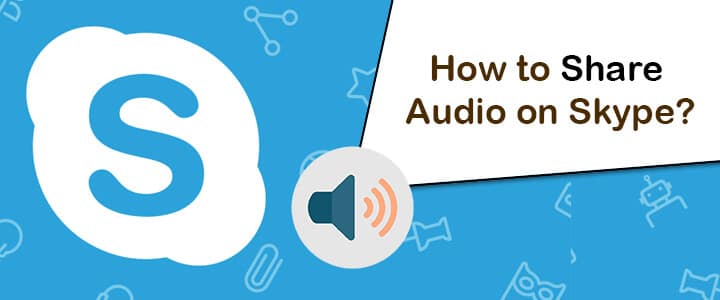Skype is one of the most preferred applications for both business and home users. This single application is capable of doing multiple tasks including messaging, file sharing, video calling, audio calling, and, group and conference call. With so many features and functions available in a single app, you would never want to look for any other alternative.
Sometimes, when communicating with your friends or clients through Skype, you may wish to or need to share music or audio with others. If you don’t know how to share audio on Skype with others, this guide will help you guide with step-by-step instructions.
Guide to Share Audio on Skype
Skype for Desktop
If you have a Skype application installed on the desktop, you can share an audio with others by following these steps:
1.) On your computer, launch the Skype application and sign into your account if you have not yet.
2.) Once you are signed in to your Skype account on the Skype application, select the person from the list of contacts to whom you wish to send the audio file.
3.) After selecting the person from the contacts, go to the section where you type the message.
4.) On the right-hand side of the message field, click on the “Add media or files” icon. This will open a browsing box.
NOTE: You can find “Add media of files” icon by hovering the mouse cursor over the different icons.
5.) In the browsing box, simply locate and select the audio file you wish to send to the recipient. After selecting the desired audio file, click on the Open option located on the bottom-right corner of the browsing box. The audio file will be sent to the recipient right away.
Skype for Web Version
If you are trying to share an audio using the Skype for the web version, follow the steps provided below.
1.) Go to https://web.skype.com and sign in to your Skype account from which you wish to send the audio file to your friend or client.
2.) Once you are logged in to your Skype account, select the recipient from the contacts on the right-hand side panel.
3.) After selecting the recipient, click on the Send Photos and Files icon next to the field where you type message. A browsing window will open up on your screen.
4.) Simply browse and select the audio file from the browsing window and click on the Open button located on the lower-right corner of the screen to send the audio file.
5.) As you will click on the Open button, the audio file will be sent to the recipient.
Read more: What To Do When Skype Not Working?
Skype for Mobile Device (Android)
If you wish to send an audio file using your mobile device, follow the below-mentioned steps.
1.) On your mobile device, tap on the Skype app icon to launch the app.
2.) From the list of contacts that appear on your screen, either select the recipient by scrolling or by searching the name in the Search bar.
3.) After selecting the recipient, tap on the + icon located next to the message bar. A list of options will appear on the screen.
4.) From the list, tap on the File option and then on the Menu bar icon (three horizontal lines). From the list that appears on your screen, tap on the Audio option.
5.) After that, select the audio file from the given list. The audio file will be sent to the recipient right away.
So, these are the ways you can send an audio file through your Skype account.