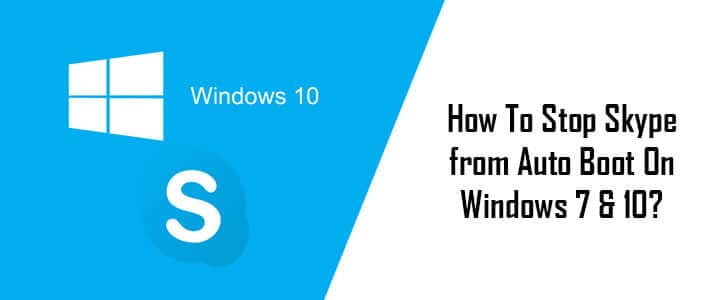Some applications and programs are configured by default to launch automatically when you boot your computer. Such programs can make the boot process sluggish by consuming time in loading them completely before you are the computer is ready to use. One of the applications that get automatically launched during the boot process is Skype. If you wish to prevent your Skype application from launching automatically each time you start your computer, follow the step-by-step instructions provided below in this guide for Windows 7 and Window 10.
Steps to Prevent Skype from Auto Boot in Windows 7 and Windows 10
For Older Version of Skype
1.) Open Skype for a desktop application in your Windows 7 computer.
2.) Next, click on the “Tools” option from the menu bar and select “Options”.
3.) Then, go to the “General settings” tab and deselect the checkbox next to the “Start Skype when I start Windows” option.
4.) After that, simply click on the “Save” button to confirm the changes made.
5.) You can restart your computer to check if Skype has stopped getting launched automatically during boot process.
For Latest Version of Skype
With Windows 10, you are most likely to be using the latest version of Skype. If you are using an older version of Skype, you can follow the steps mentioned above. However, if you are using the latest version, you will need to follow the below-mentioned instructions.
1.) Launch Skype on your Windows 10 computer and click on the Menu bar icon (three dots) on the top left-hand side corner, next to your Skype profile name. A drop-down menu will appear on your screen.
2.) From the drop-down menu, select Application Settings option. An Application Settings window will pop up on your screen.
3.) In the pop-up window, locate the “Automatically start Skype” option and click on the slider option to disable Skype from automatically start during the boot process.
4.) Once you have disabled the “Automatically start Skype” option, click on the Close icon in the pop-up window located on the top-left corner.
5.) You can restart your computer to check if Skype has stopped getting launched automatically during boot process.
On Windows 7 or Windows 10 Computer
1.) Go to the Start option on the lower-left corner of the screen and type “misconfig” (without the quotation) in the “Search” field.
2.) Next, click on the “msconfig.exe” from the list of programs that appear on your screen and select the “Startup” tab.
3.) Then, deselect the checkbox next to the “Skype” option and then hit the “Apply” button.
4.) After that, click on the “OK” button and select the “Restart” option to make the changes made by you effective.
5.) After restarting your computer, Skype will stop launching automatically during the boot process.
So, this is how you can stop Skype from Auto Boot in your Windows 7 and Windows 10 computer.